Notifications, Schedules, and Dependencies
PRTG offers the following three concepts that can help to set up a monitoring configuration.
Notifications
Whenever PRTG discovers downtime, an overloaded system, threshold breach or similar situations, it will send a "notification". Notifications use various methods by which you can be notified (e.g. email, SMS, pager message and others). After creating notifications in the system settings, you can select them on the setting pages for a group, a device and a sensor. See Notifications for more details.
Schedules
Group, device or sensor monitoring can be paused by user intervention or by a "schedule" (e.g. "don't monitor Sundays between 4 and 8 a.m."). Using schedules, you can limit the monitoring time. PRTG comes with a number of pre-defined schedules. You can activate schedules in the Settings menu of a group, a device or a sensor by changing the "Inherit Schedules and Dependencies" entry.
To change the default pre-defined schedules, enter the account settings menu (via "Setup | Schedules"). See Account Settings - Schedules for more details.
Dependencies
Using "dependencies", you can pause sensor monitoring based on the status of another sensor in order to avoid false alarms and incorrect downtime recording. A dependency stops the monitoring of one sensor or a set of sensors as soon as another specified sensor is down. This means, for example, you can stop monitoring remote network services when the corresponding firewall is down due to connection problems.
You can edit dependencies in the "Inherit Schedules and Dependencies" entry in an object's Settings menu. There are three options for dependencies:
- "Use parent": By default, all objects depend on their parent object. This means that if you specify a dependency for a group and the dependency sensor goes down, all sensors in the group will be paused.
- "Select object": With this option, you can select from a list the object from which your object shall be dependent on:
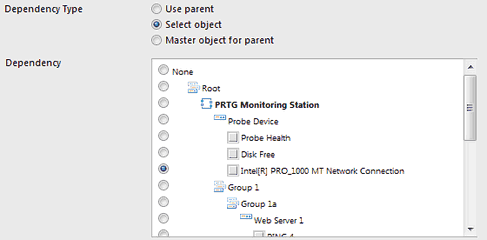
As soon as the object you have chosen from the list enters a "red" state (goes down), the monitoring for the dependent object (and all its child objects) will be paused and no notifications will be sent. - "Master object for parent": This setting will make the current object the so-called "master object" for its parent device. All sensors of the parent device will be paused whenever this master sensor is down. It is recommended to set a basic sensor (e.g. PING) to be the master sensor (for example, the auto-discovery sets the PING sensors for each device as the master objects).
Tip: Testing your dependencies is easy! Simply choose "Pause | Set sensor to error" from the context menu of a sensor that other objects depend on. A few seconds later all dependent sensors should be shown with a blue "paused" icon. Select "Pause | Resume" from the sensor's context menu to restart monitoring afterwards.
Keywords: Notification,Schedules,Dependencies


