Creating Groups, Devices and Sensors Manually
Creating Groups
To create a new group, go to the devices list ("Devices" in the main menu) and locate either a probe or group that is intended to contain the new group. Right click the object and then choose "Add Group..." from the context menu. As an alternative you can choose "Add Group" from the "Devices" menu - in the latter case you must then choose a parent group. The "Add Group" dialog appears.
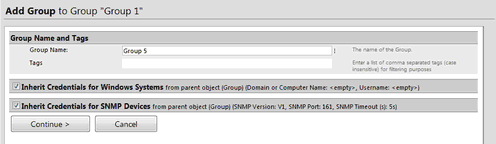
Enter a name for the new group, optionally enter "Tags" or review the inherited credential settings and then click "Continue".
Creating Devices
To create a new device, go to the devices list ("Devices" in the main menu) and locate either a probe or group that is intended to contain the new device. Right click the object and then choose "Add Device..." from the context menu. As an alternative you can choose "Add Device" from the "Devices" menu - in the latter case you will be asked to either create a new parent group for the device or to choose an existing group as parent. The "Add Device" dialog appears.
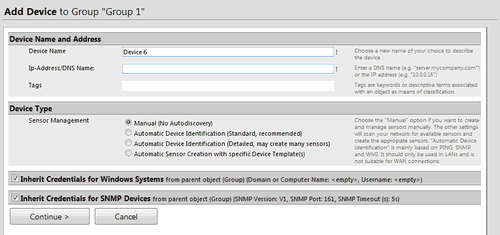
There are two settings that you must enter for a device: The name and the IP address (or DNS name). Optionally, enter "Tags", choose a device icon or review the inherited credentials and then click "Continue". If you want to use one of the automatic options in the "Device Type" settings, please see section Creating Devices and Sensors Using the Auto-Discovery for more details.
Creating Sensors
To create a new sensor, go to the devices list ("Devices" in the main menu) and locate a device where the new sensor is to be added. Right click the device and then choose "Add Sensor..." from the context menu. As an alternative you can choose "Add Sensor" from the "Sensors" menu - in the latter case you can choose if you want to add the sensor to a will be either asked to create a new parent device or to choose an existing device as parent.
The "Add Sensor" dialog appears. Creating new sensors involves two steps: First, you must select a sensor type, then - after some preparations by PRTG - you need to specify the sensor settings.
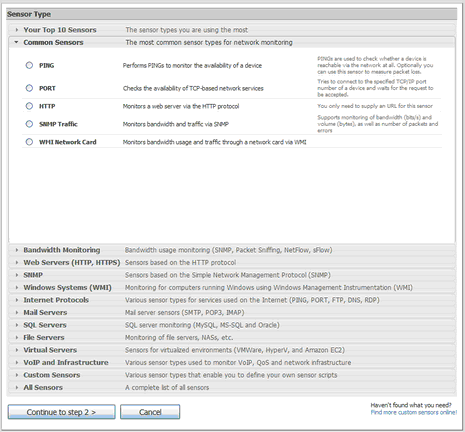
In step one you must select a sensor type from the available types list. There are more than 40 different types (see Sensor Types for detailed descriptions), so PRTG offers various groupings. Simply click one of the group headings and then select a sensor type. Then click "Continue to Step 2".
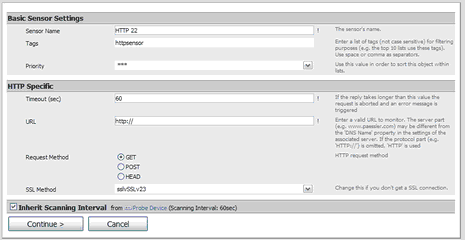
In step two, the settings available depend on the sensor type. Please review the settings and make any necessary changes, then click "Continue". The new sensor will start monitoring right away.
Keywords: group,device,Sensors,Manual Sensor Creation


